Note: Text covers an earlier version. |
Table Mode
Tables in MeOS works, to some extent, like a spreadsheet table. Here is how you can work with tables in MeOS:- Double click a cell to Change the Value. You cannot change some cells, and for some cells you have to select the value from a drop down list.
- The table toolbar gives quick access to central functionality.
From the left, the buttons mean:
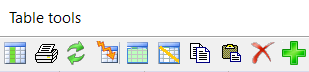
The table toolbar is a floating window with buttons.- Choose which columns to show.
- Print.
- Update all values.
- Restore table design and show all columns.
- Select all cells.
- Deselect all cells.
- Copy the selected cells to the clipboard.
- Paste from the clipboard.
- Delete selected rows.
- Add a new row.
- Right click the column heading to open the following menu
Sorting and filtering is also available directly, see below.
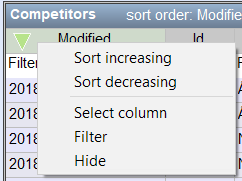
The context menu for a table column. - Sort the values in a column by click the column heading. Click again to reverse the sorting.
- Filter the shown rows by clicking Filter... in a column, and typing a string you want to match. The result shows while you type. For example, you can show only a specific class in the table Competitors by typing the class name in the filter for the class column.
- Choose Columns which is a accessed through the corresponding button in the tool box. Mark the columns you wish to see, and press OK.
- Reorder the columns by drawing and releasing the column headings in the new position.
- Mark cells by clicking and drawing a rectangle. You can copy the selection to the clipboard (Ctrl+C) or delete the corresponding rows (Del). If you copy cells, you can paste the result to a spreadsheet program.
- You can Paste data from a spreadsheet program (Ctrl+V). If you did not mark any cells, the rows are added to the table. If the number of columns in the clipboard is less than the number of columns in the table, remaining columns get default values. If you did mark cells in the tables, the selected cells are overwritten with data from the clipboard.
- You can Print the table (Ctrl+P)
- You can Add a Row to the table (Ctrl+I)
- You cab Refresh the table (F5). Tables in MeOS are not updated automatically, to avoid distractions when working with them. Press F5, or the button Refresh to update the table with external changes.
To post a comment, you need to log in.
